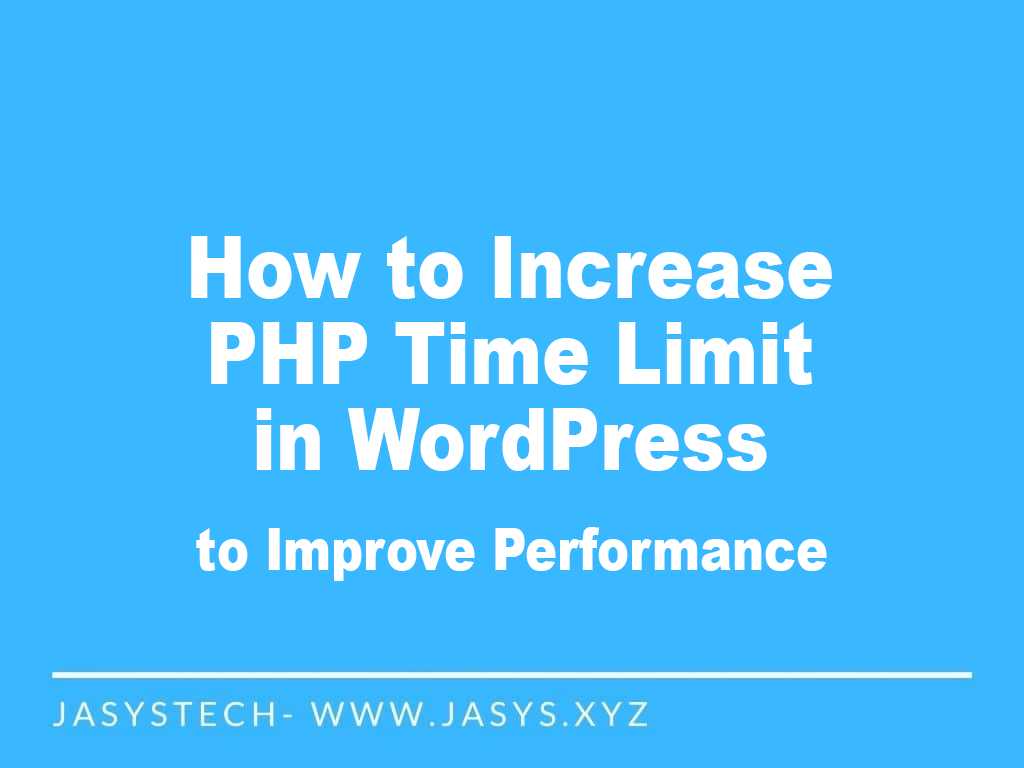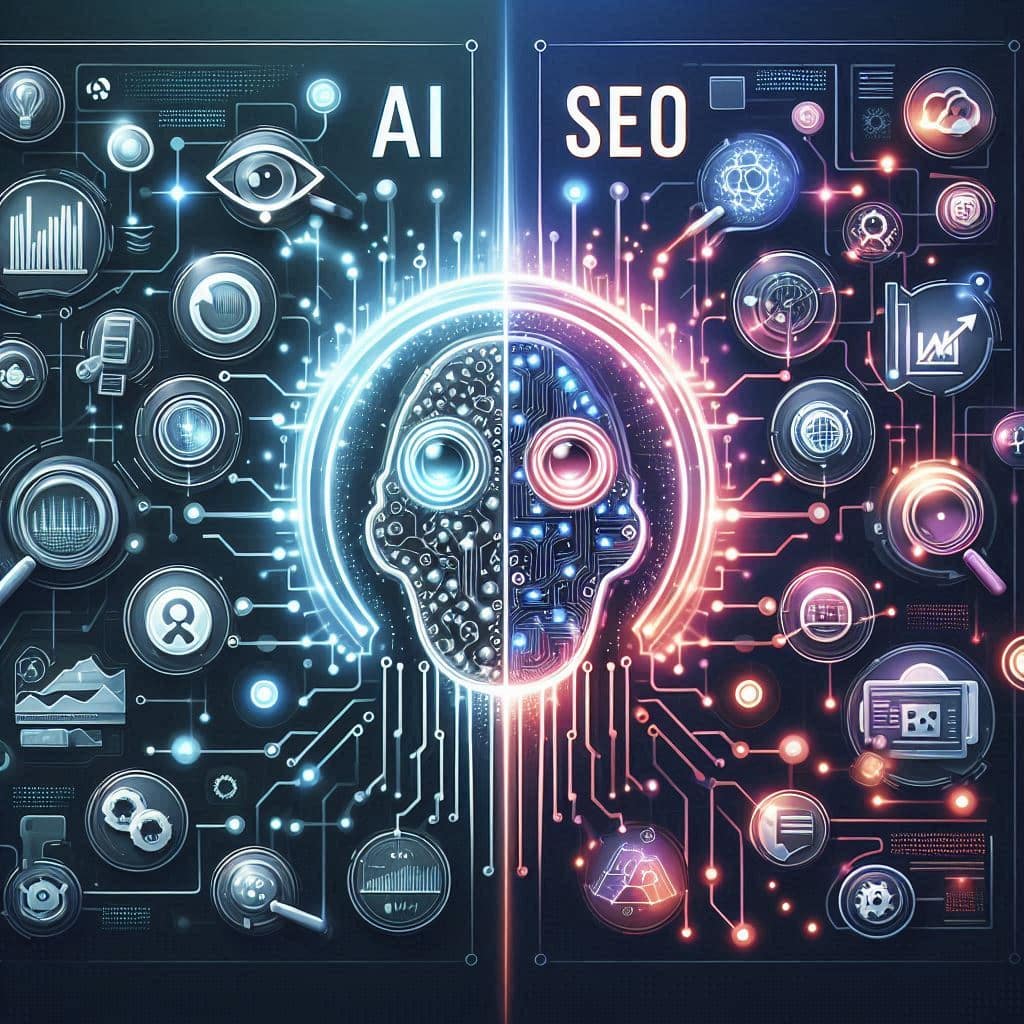The PHP Time Limit is an important setting that affects the performance of your WordPress site. This setting determines the maximum amount of time that a PHP script can run on a server before it is terminated. By default, the PHP Time Limit is usually set to 30 seconds, but it can vary depending on the server configuration.
In this article, we’ll explain what the PHP Time Limit is, why it matters for WordPress, and how to increase it to improve the performance of your site.
What is the PHP Time Limit in WordPress?
The PHP Time Limit is a setting that determines the maximum amount of time a PHP script can run on a server before it is terminated. This setting is used to prevent your server from being overloaded by long-running scripts. The default value for the PHP Time Limit is usually 30 seconds, but it can vary depending on the server configuration.
Why does the PHP Time Limit matter for WordPress?
The PHP Time Limit matters for WordPress because it can impact the performance of your site if it is set too low. For example, if you have a plugin or theme that requires a lot of processing time, you may receive an error message indicating that the script has exceeded the PHP Time Limit. This can cause problems with your site, and it can also result in lost data.
Additionally, if your PHP Time Limit is set too low, it can cause problems with plugin and theme updates. Some updates may require a longer processing time, and if the PHP Time Limit is set too low, the updates may fail, leaving your site in an inconsistent state.
How to Increase the PHP Time Limit in WordPress
There are two ways to increase the PHP Time Limit in WordPress:
1. Modify the PHP.ini file
This is the preferred method for increasing the PHP Time Limit in WordPress. To do this, you’ll need access to your server’s PHP.ini file. Simply add the following line of code to the file:
max_execution_time = 300;
Save the file and restart your server to apply the changes.
2. Modify the .htaccess file
If you don’t have access to the PHP.ini file, you can modify the .htaccess file in the root directory of your WordPress installation. Add the following line of code to the file:
php_value max_execution_time 300
Save the file and reload your site to apply the changes.
3. Modify the wp-config.php file
To modify the PHP Time Limit using the wp-config.php file in WordPress, you’ll need to add the following line of code to the file:
set_time_limit(300);
The number 300 in this example sets the PHP Time Limit to 300 seconds, or 5 minutes. You can adjust this number as needed to set the PHP Time Limit to the desired value.
To make this change, you’ll need to access the wp-config.php file, which is located in the root directory of your WordPress installation. You can access it through an FTP client or by using the file manager in your hosting control panel.
Once you have access to the wp-config.php file, add the code above to the file and save your changes. Then, reload your site to see if the changes have taken effect.
It’s important to note that modifying the wp-config.php file is a more advanced method of changing the PHP Time Limit in WordPress, and it’s only recommended if you’re comfortable making changes to your site’s code. As always, it’s a good idea to make a backup of your site before making any changes, in case anything goes wrong.
Conclusion
In conclusion, the PHP Time Limit is an important setting that can impact the performance of your WordPress site if it is set too low. By increasing the PHP Time Limit, you can prevent errors and ensure that your site runs smoothly. Just be sure to make a backup of your site before making any changes, in case anything goes wrong.
If you’re not comfortable making these changes yourself, it’s best to seek help from a professional developer or a managed hosting provider. Improperly modifying your server files can cause serious problems for your site, so be sure to proceed with caution.
In conclusion, increasing the PHP Time Limit in WordPress is a simple and straightforward process that can improve the performance of your site and prevent errors and data loss. So, take the time to increase your PHP Time Limit setting today, and enjoy a smoother, more reliable WordPress experience.
It’s worth noting that if you have a shared hosting account, you may not have access to the PHP.ini file, and the .htaccess method may not be available either. In this case, you should contact your hosting provider and ask them to increase the PHP Time Limit for you.
Remember, a longer PHP Time Limit is not always the best solution, as it can increase the load on your server and cause other issues. It’s important to strike a balance between a PHP Time Limit that is high enough to avoid problems, but not so high that it causes other performance issues.
Summary
In summary, by increasing the PHP Time Limit in WordPress, you can improve the performance of your site, prevent errors and data loss, and ensure that your site runs smoothly. Whether you choose to modify the PHP.ini file, the .htaccess file, or contact your hosting provider, be sure to proceed with caution and make a backup of your site before making any changes.